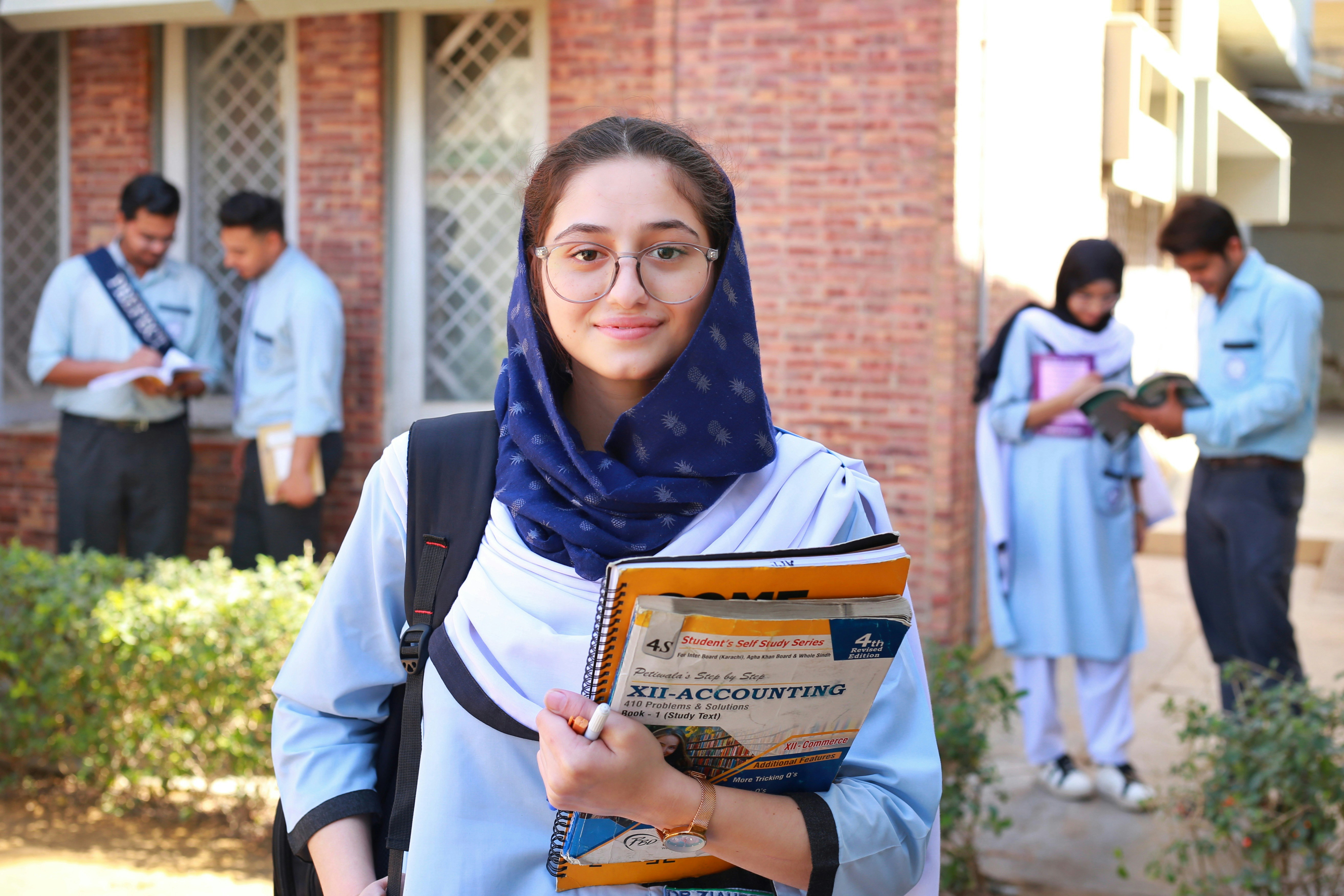Understanding Temporary Files
- Temporary files are created by operating systems and applications on your computer and laptop to store data temporarily.
- While they serve their purpose, accumulating these files can take up precious disk space, leading to decreased performance.
- Clearing temporary files regularly can enhance your device’s efficiency and provide more storage for essential data.
Clearing Temporary Files on Windows
For Windows 10 or 11 users, there are multiple methods to clear temporary files:
Method 1: Using Disk Cleanup
- Press the Windows key + S and type disk cleanup.
- Select the drive (usually C:) and click OK.
- Check the boxes for: temporary files, temporary internet files, recycle bin, and thumbnails.
- Click OK, then delete files to confirm.
Method 2: Using Storage Settings
- Press Windows key + I to open Settings.
- Go to System > Storage.
- Click on Temporary files and select those you wish to delete.
- Click Remove files.
Method 3: Manually Deleting Temp Files
- Press Windows key + R, type: %temp%, and press Enter.
- Select all files (Ctrl + A) and hit Delete.
- Repeat with temp by typing it instead of %temp%.
Deleting Temporary Files on macOS
For macOS users, here are two reliable methods:
Method 1: Using Storage Management
- Click the Apple menu > About This Mac > Storage > Manage.
- Follow recommendations to clear files like emptying the trash and deleting unused apps.
- Method 2: Manually Deleting Cache Files
- Open Finder.
- Press Command + Shift + G and type: ~/Library/Caches.
- Delete the contents of the folders within.
Final Tips
After clearing temp files, restart your device to enhance performance. Consider using automated tools like CCleaner for both Windows and Mac for efficient cleanup.