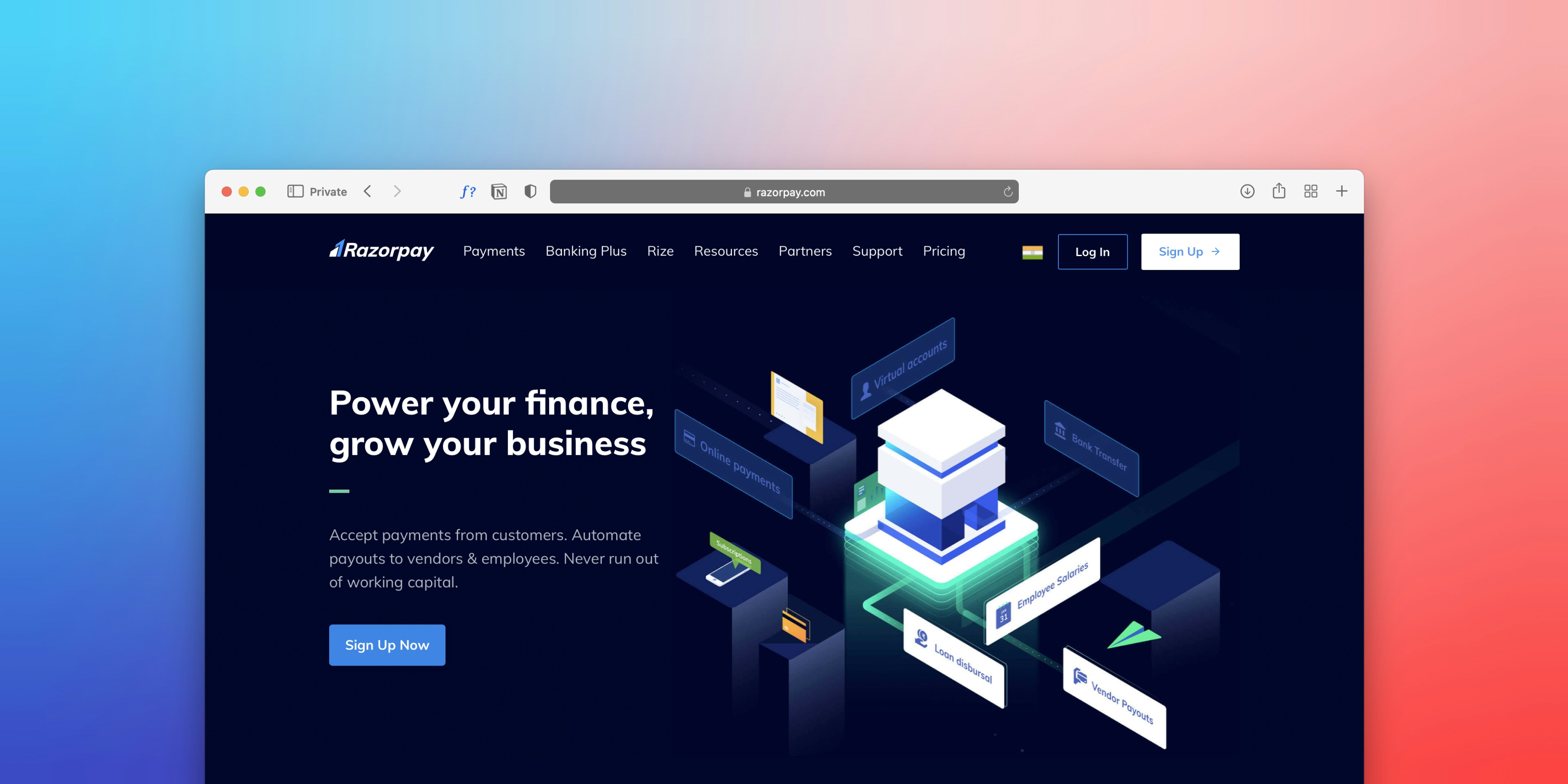Introduction to Sales Entry in Tally
- Entering sales into Tally is crucial for managing your accounts efficiently.
- Whether you are using TallyPrime or Tally.ERP 9, this guide will walk you through the necessary steps to make accurate sales entries seamlessly.
Step 1: Enable Sales Features
- Before making any sales entries, ensure that the necessary features are enabled.
- From the Gateway of Tally, press F11 to access features. Under Accounting Features, set Enable Invoicing to Yes and, if applicable, enable Goods and Services Tax (GST).
- Next, navigate to Inventory Features and set Maintain Stock Items to Yes.
Step 2: Create Necessary Masters
- Creating the appropriate masters is vital for recording sales.
- Start by creating a customer ledger. Navigate to Gateway of Tally > Accounts Info > Ledgers > Create.
- After that Name the ledger (e.g., ABC Enterprises) and classify it under Sundry Debtors, entering GST details if applicable.
- Next, create a sales ledger following the same path, naming it (e.g., Sales @18%) and selecting Sales Accounts.
- Include GST details by selecting the applicable tax rate.
- Additionally, create stock items in Inventory Info and add relevant details such as item name and unit of measurement.
Step 3: Recording the Sales Entry
- To record a sale, go to Gateway of Tally > Vouchers and press F8 or select Sales Voucher.
- Choose either Invoice Mode for stock items or Accounting Invoice for services.
- Fill in the details, including selecting your customer, sales ledger, item name, Quantity, Rate & Gst Applicable like CGST,SGST & IGST based on local & interstate Sales.
- After that press Ctrl + A to save the Voucher.
Please find below details of Sales Entry.
ABC Enterprises A/c Dr. ₹118000
To Sales A/c ₹100000
To CGST Payable A/c ₹9000
To SGST Payable A/c ₹9000
With these steps, you can successfully enter sales into Tally, ensuring your accounting is accurate and up-to-date.