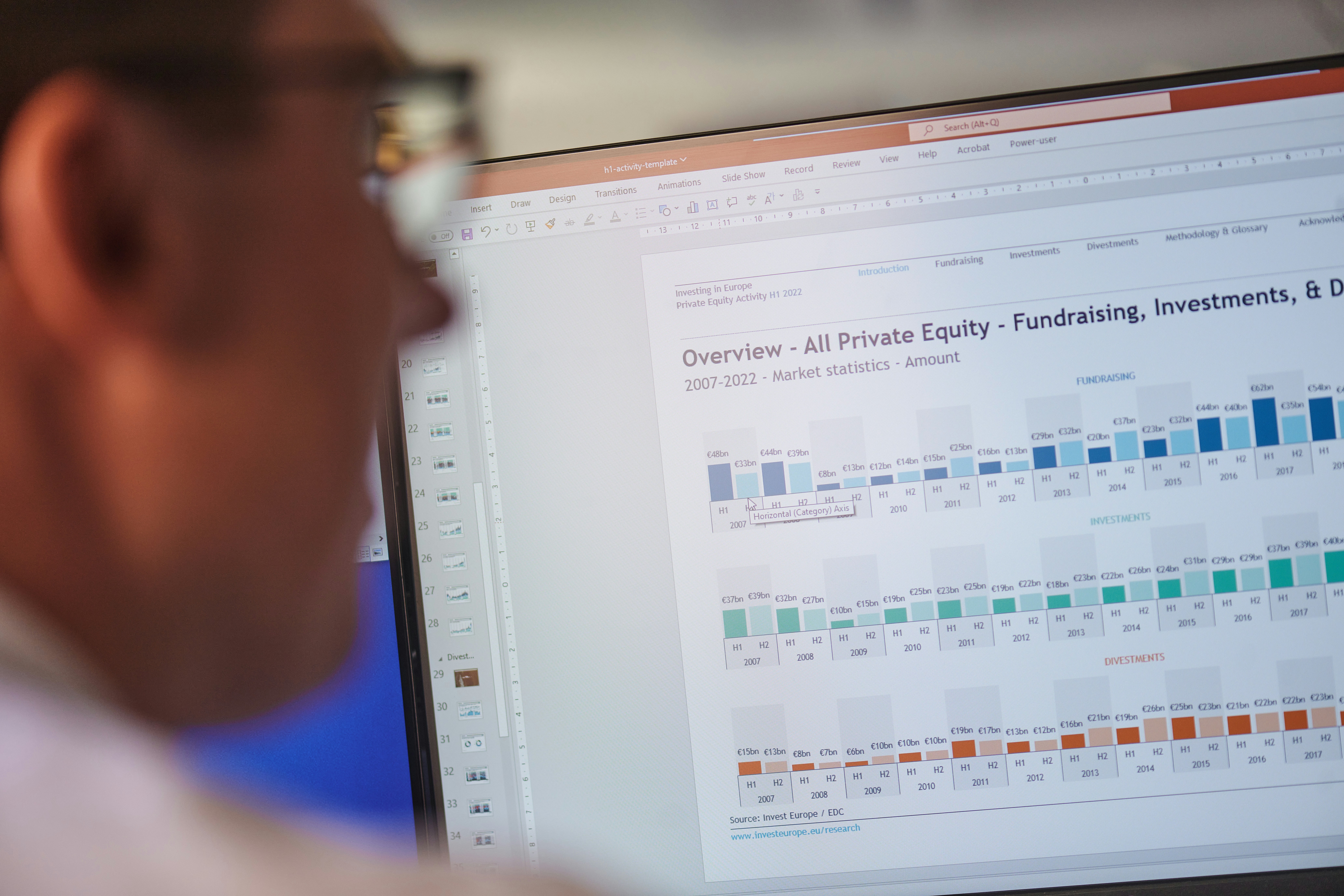Introduction to CONCATENATE in Excel
- The CONCATENATE function in Microsoft Excel is a powerful tool for joining two or more text strings into one single string.
- Whether you’re combining first and last names or creating full addresses, understanding how to properly utilize the CONCATENATE formula can simplify your data management tasks immensely.
- In this blog post, we’ll explore the practical steps needed to use this function effectively.
How to Use the CONCATENATE Formula
- To use the CONCATENATE formula, begin by selecting the cell where you want the combined text to appear.
- The basic syntax of the function is:
=CONCATENATE(text1, text2, ...). Here,text1is the first string, and you can continue adding additional strings up to a total of 255 arguments. - For example, if you want to combine the text in cell A2 (“Dinesh”) and B2 (“Singh”), you would enter:
=CONCATENATE(A2, " ", B2). This would result in “Dinesh Singh.” - The addition of a space in quotes (“ ”) ensures there is a space between the first and last names. You can also concatenate more complex strings or even combine numbers and text seamlessly.
| A | B | C |
|---|---|---|
| First Name | Last Name | Full Name (Formula Output) |
| Dinesh | Singh | =CONCATENATE(A2, ” “, B2) |
Tips for Effective Use
- It is important to note that Microsoft has introduced the CONCAT function in newer versions, which offers similar capabilities and supports ranges in addition to individual cell references.
- However, mastering the traditional CONCATENATE formula remains essential for users working with various versions of Excel.
- When using CONCATENATE, ensure your output cell is formatted correctly to display the result as intended.
- Additionally, practice combining different types of data, such as numbers or dates, to expand your skills. With these tips, you can enhance your proficiency in Excel and streamline your tasks with ease.