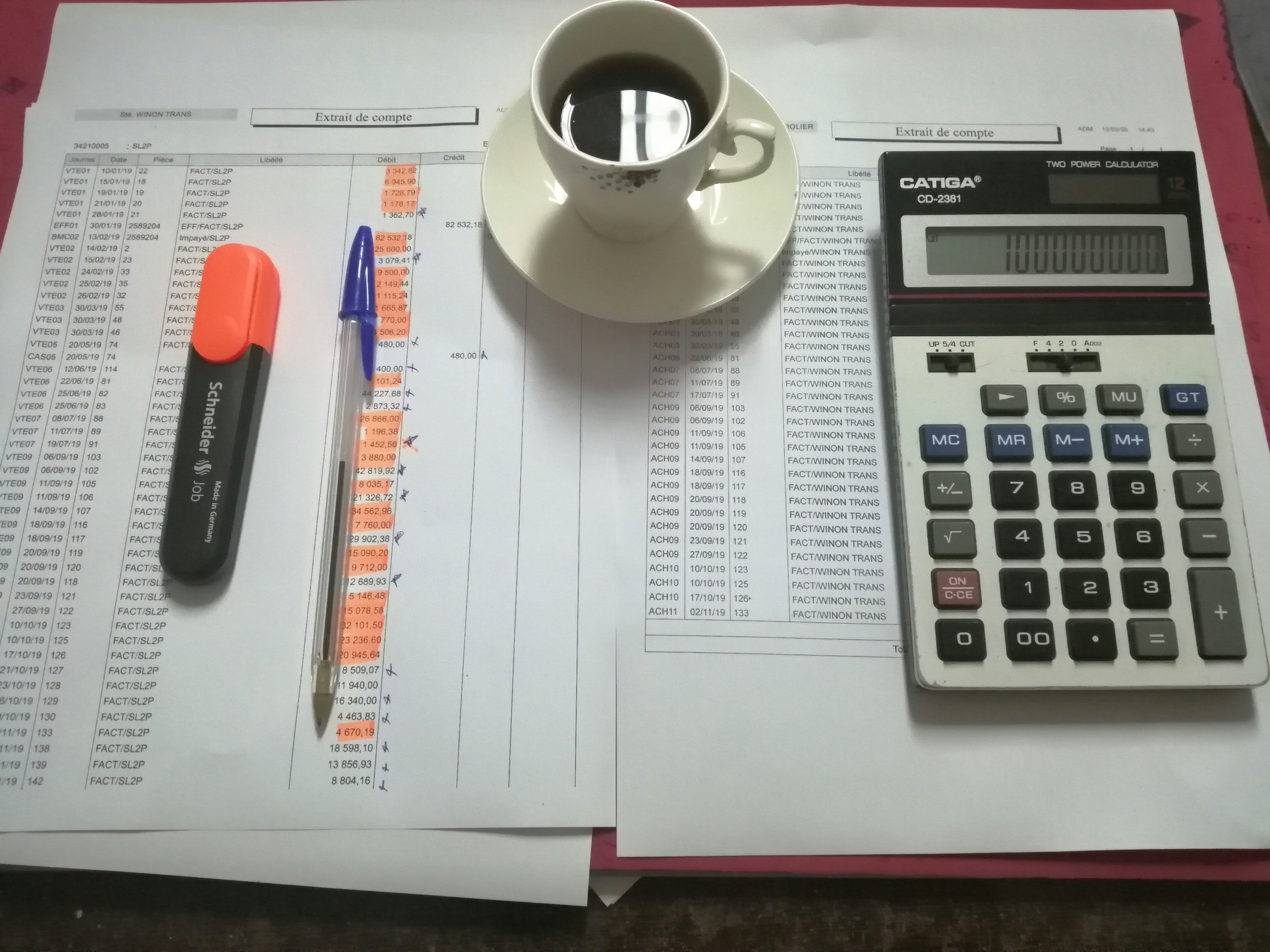Introduction to Format Cells in Excel
- The Format Cells feature in Excel allows users to change the appearance of data without affecting the actual content.
- This functionality is invaluable for improving the readability and presentation of your spreadsheets.
- In this guide, we will explore how to effectively use the Format Cells dialog box in Excel.
How to Open Format Cells Dialog Box
- There are two primary methods to open the Format Cells dialog box in Excel.
- First, right-click on the selected cell(s) and then click on ‘Format Cells.
- Alternatively, you can select the cell(s) and press Ctrl + 1 on your keyboard.
- This quick access method is useful for speeding up your formatting tasks.
Navigating the Format Cells Tabs
The Format Cells dialog comprises several tabs, each serving a unique purpose:
- Number: Change the cell type to General, Number, Currency, and more. For instance, you can display ₹5,634 as currency or format 75% as a percentage.
- Alignment: Set text alignment (left, center, right), wrap text within a cell, merge cells, or rotate text.
- Font: Change font style, size, and color, including options for bold, italic, and underline.
- Border: Add various borders around cells. Choose line styles and colors to suit your needs.
- Fill: Set a background color or pattern for your selected cell.
- Protection: Lock or hide cells, often used in conjunction with worksheet protection.
For example, to format a number as currency, select the cell and press Ctrl + 1. Go to the Number tab, choose ‘Currency,’ and select the appropriate symbol. You can also wrap text in a cell or apply a background color with similar steps. Utilizing these features can greatly enhance the visibility and organization of your data within Excel.