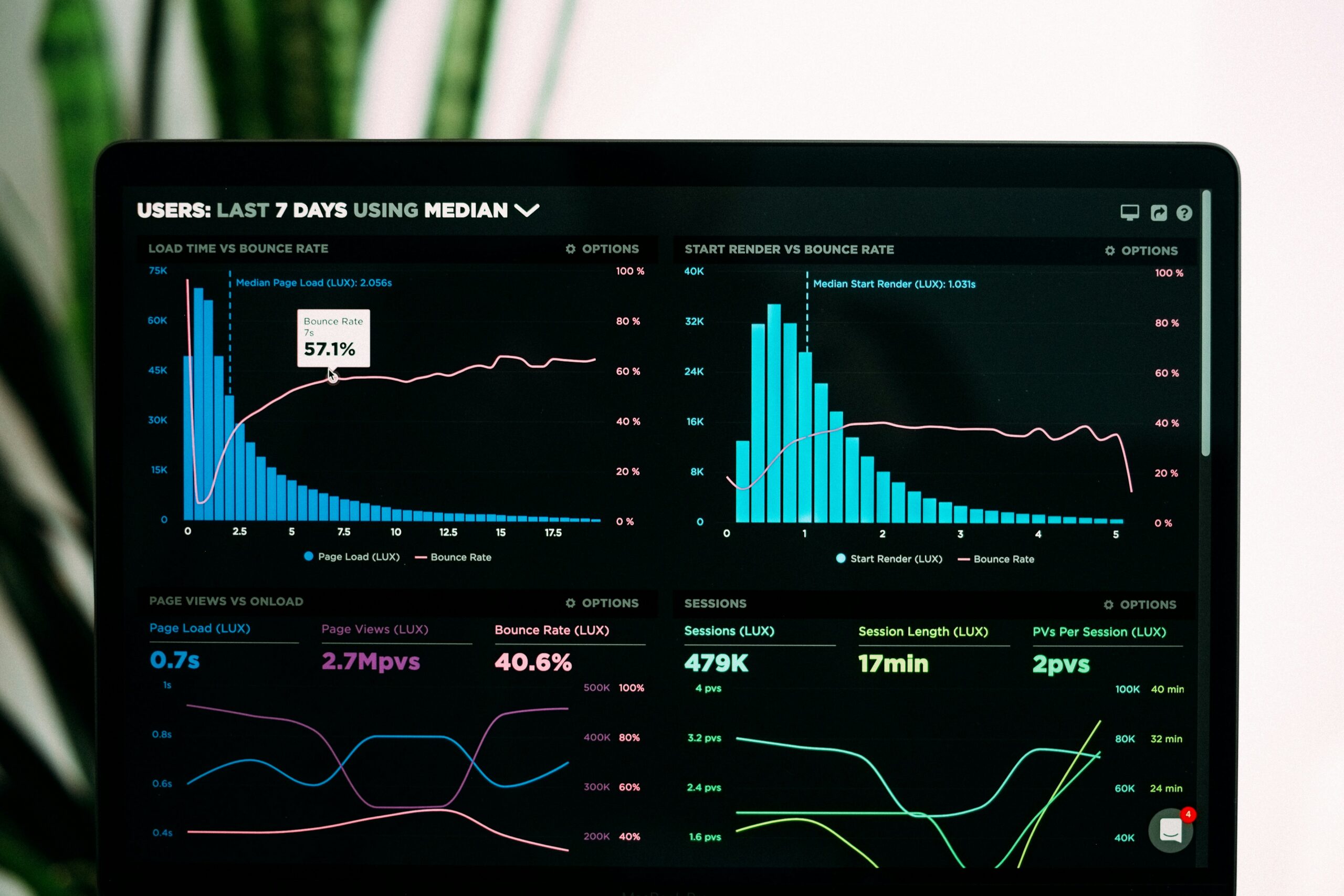Using Filters in Excel
- Filters in Excel are a powerful tool that can help you display only the data that meets specific criteria.
- To apply a filter, start by selecting your data; simply click anywhere inside your dataset.
- Next, navigate to the ‘Data’ tab and click on ‘Filter’ or press Ctrl + Shift + L.
- This action adds small dropdown arrows to each column header.
- To filter your data, click the dropdown arrow in the column you wish to filter.
- Here, you can select or deselect specific values, or utilize ‘Text Filters’, ‘Number Filters’, or ‘Date Filters’ for custom options.
- After making your selections, click OK to apply the filter. If you need to remove filters later, simply click the filter button again in the ‘Data’ tab, or you can clear filters from a specific column by choosing ‘Clear Filter from [column name]’.
Sorting Data in Excel
- Sorting your data in Excel is essential for arranging information in either ascending or descending order.
- To sort your data, start by selecting the column you want to sort by clicking on any cell within that column.
- Then, head to the ‘Data’ tab and click on ‘Sort’. You’ll now see various sorting options.
- You can sort A to Z for ascending order or Z to A for descending order.
- For numerical data, sorting will arrange from smallest to largest or vice versa.
- When dealing with dates, it enables sorting from oldest to newest or the other way around.
- You can also execute multi-level sorting by clicking ‘Add Level’ in the sort dialog box, allowing you to choose additional columns to prioritize your sorting criteria. To apply the sorting, click OK.
Conclusion
Both filtering and sorting functions in Excel are indispensable for efficient data organization and analysis. By mastering these features, you can transform your datasets into insightful and manageable information.
Please check my video link for Filtering and Sorting in Excel for Effective Data Management.