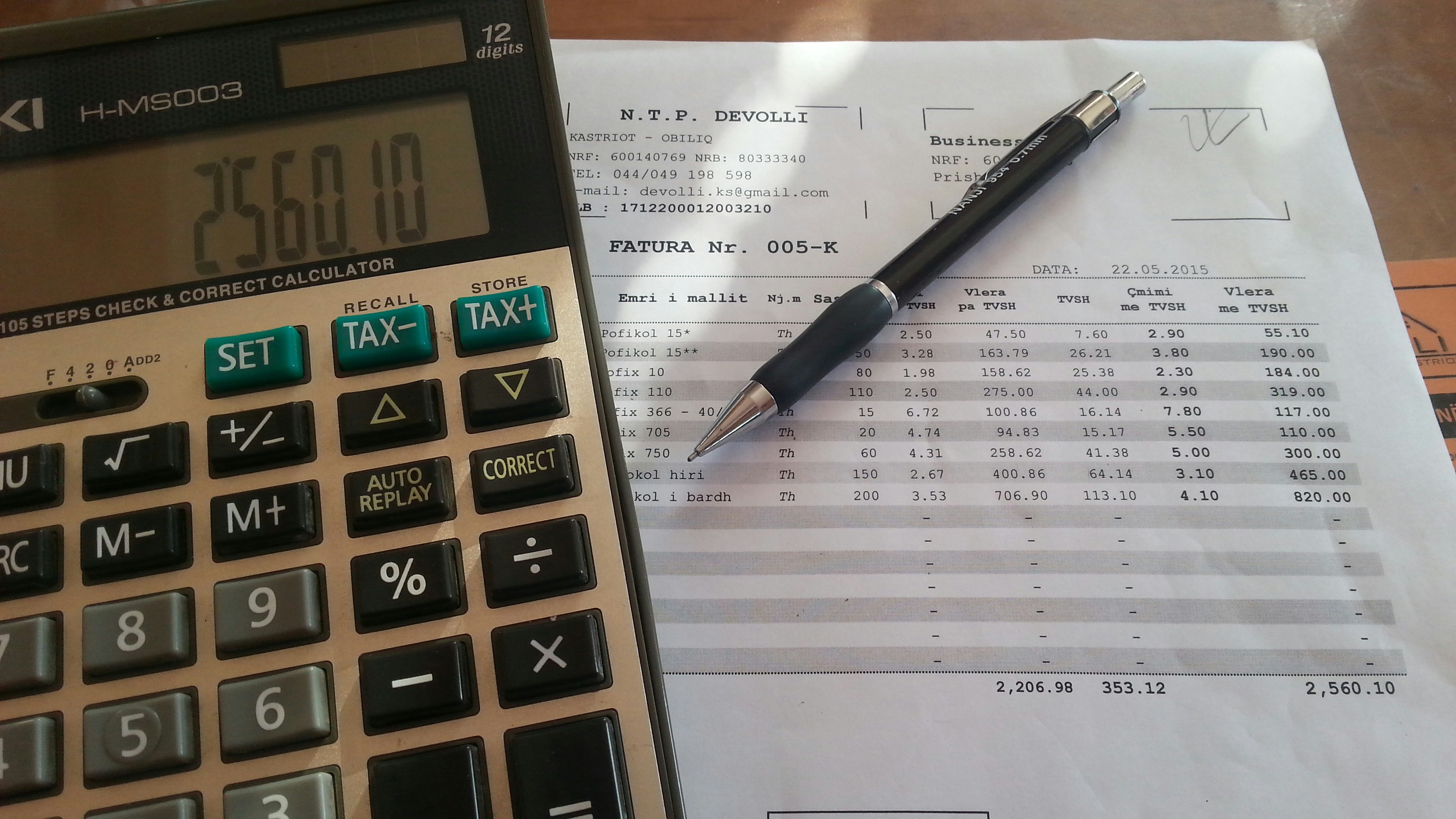Introduction to Creating Tables in Excel
- Creating a table in Microsoft Excel is a straightforward process that can greatly enhance your data organization and analysis.
- A well-structured table can help you track information efficiently, making data manipulation much easier.
Step-by-Step Guide to Create a Table
Follow these simple steps to create a table in Excel:
1. Enter Your Data: Begin by typing your data into a range of cells, ensuring that you include headers (column names) at the top. For example, you might have the following data:
| Name | Age | City |
|---|---|---|
| Dinesh | 38 | Mumbai |
| Manish | 19 | Jaipur |
| Prathmesh | 29 | Siliguri |
2. Select the Data Range: Click and drag to highlight the range of data you wish to convert into a table, including the headers.
3. Insert Table: Navigate to the Insert tab in the top menu and click on the table option. In the dialog box that appears, ensure that the checkbox labeled ‘My table has headers’ is selected before clicking OK.
Customizing Your Table
- Once your table has been created in Excel, you can customize it to suit your preferences.
- Access various table styles under the ‘Table Design’ tab.
- You can also sort and filter your table data easily, enhancing both the functionality and appearance of your dataset.
By following these steps, you’ll not only learn how to create a table in Excel, but also how to use this powerful tool to better handle and analyze your data efficiently.