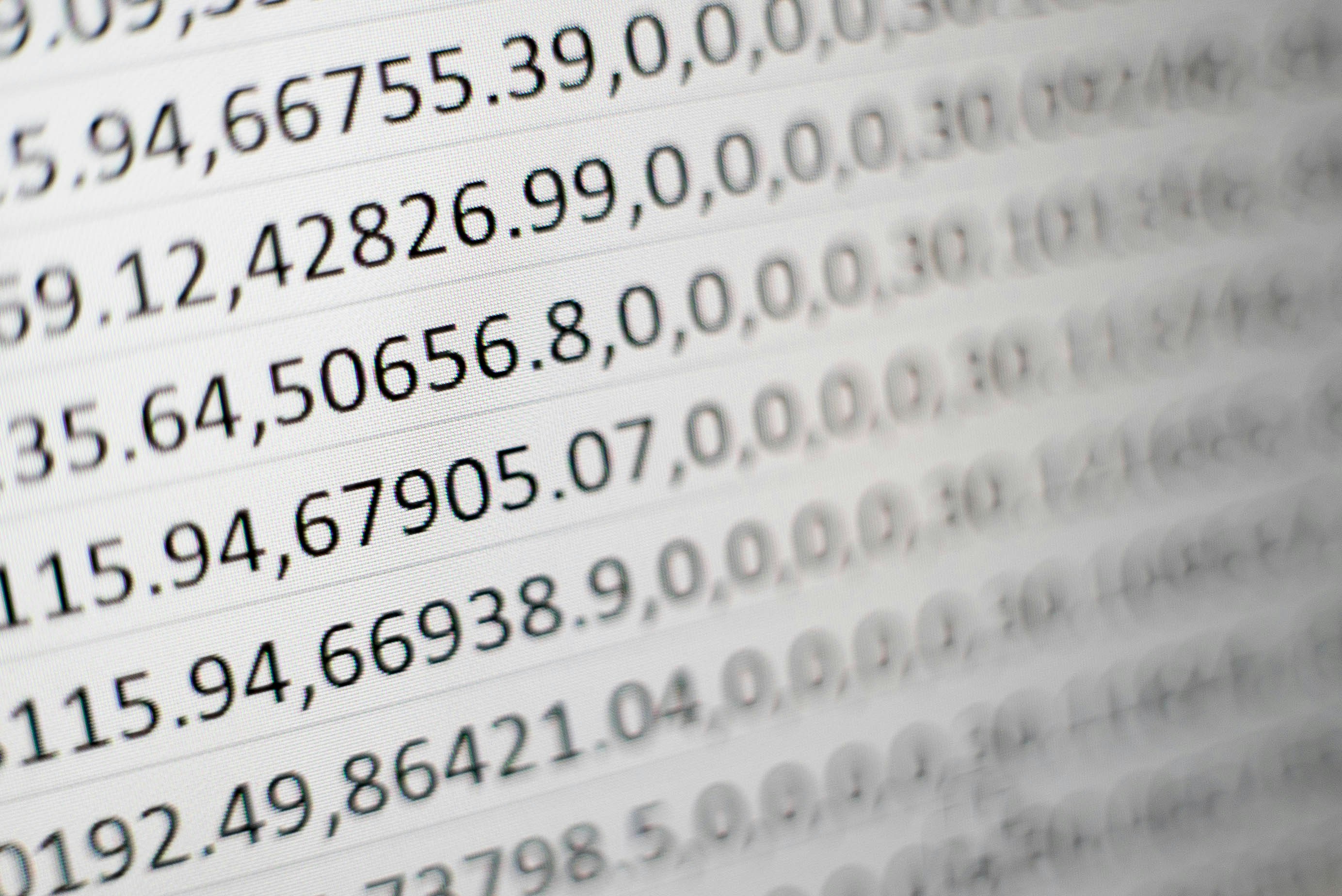Understanding Conditional Formatting
- Conditional formatting in Excel is a powerful feature that allows you to automatically style cells based on their values or specific criteria.
- This functionality can improve data visibility and make it easier to analyze information at a glance.
- By utilizing colors, icons, or data bars, you can highlight trends, analyze key figures, and denote specific statuses in your spreadsheet.
Basic Steps to Apply Conditional Formatting
To get started with conditional formatting, follow these straightforward steps:
- Select the cells you want to format.
- Navigate to the Home tab on the ribbon.
- Click on Conditional Formatting in the Styles group.
- Choose from various options as per below.
- Highlight Cell Rules (e.g., greater than, less than, equal to).
- Top/Bottom Rules (e.g., top 10%, bottom 10 items).
- Data Bars (adds gradient bars to cells).
- Color Scales (assign colors based on values).
- Icon Sets (adds visual icons like arrows).
- Adjust the rule parameters as necessary and click OK to apply.
Example: Highlight Cells Greater Than 50
For instance, to highlight cells greater than 100:
- Select the range: A1:A20.
- Go to Home > Conditional Formatting > Highlight Cell Rules > Greater Than.
- Enter 50, select a format (e.g., light yellow fill), and click OK.
Using Custom Conditional Formatting with Formulas
For advanced users, custom conditional formatting with formulas offers greater flexibility. For instance, to format based on specific criteria:
- Select your range (e.g., A2:A20).
- Access Conditional Formatting > New Rule.
- Select “Use a formula to determine which cells to format.”
- Enter a formula (e.g., =A2>50).
- Click Format to choose your desired styling and then click OK.
Remember: ensure your formula references the top-left cell of the selected range to avoid issues.
Managing and Deleting Rules
Lastly, if you need to manage or delete existing rules, simply navigate to Conditional Formatting > Manage Rules. Here, you can modify, reorder, or delete any rules you have set up.